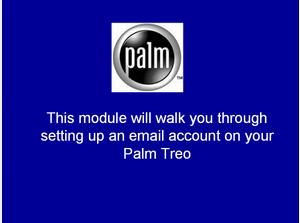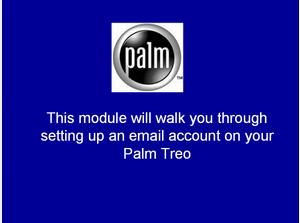/user/dologin/?next=/p/aN8rknh21Q/
AnonymousUser
[{"fields": {"is_featured": false, "dir_size": 7768, "igdata": "setting up versamail on your treo this module will walk you through setting up an email account on your palm treo using versamail with your stylus, first select the versamail icon from the applications page and touch it. if you already have an email account on the treo this screen will appear. if you do not, this screen will be blank. this device already has an account named versamail now touch the versamail box at the top on the page now touch on the accounts tab if you already have an account set up you can edit it or add a new account by selecting the account setup tab.

now touch account setup. now touch new to create a new account now enter the name that you want to call this account. for example my email. auto step by touching the down arrow under mail service, you will see a list of providers. for this example we will select comcast. now touch next now enter the user name on your email account. this would be the same one that you use on your pc whether personal or business account. auto step now touch the password box. enter the password for this email account auto step you will note that the box has changed to assigned. your password is now encrypted to insure no one else can see it. we are finished with this page so now touch next. now enter you exact email address. if you used it on the previous page it will be displayed here. edit it if necessary now enter the address to your incoming email server. you can find this on your email set up page on your pc now enter your outgoing mail server address. this may start with smtp or mail. again this can be found on the email set up page on your pc. now touch next at this point your email is set up for most instances so you can touch done. some corporate email systems require secure settings. your corporate it department can tell you this. you will need their supprot for this. if your email requires secure settings then touch the advanced tab on this screen you can identify a specific port number for your incoming server. you can also check secure connection it your email systems requires it for your incoming server. you can also check authenticaton it your email systems requires it for your incoming server. now touch next now you can modify setting for your outgoing server starting with port number again check use secure connections if required. and authentication setting if authentication is required you will be prompted to enter your login name. we are finished with setting up the accounts so now touch done. now the versamail account email window is displayed. you may see a few welcome emails depending on your system you will note that the name of the email account is displayed in the upper left corner so you will know which account you are in. remember in this case we have two accounts, versamail and my email to switch between accounts touch the email name box at the top left. touch accounts and select the account you wish to work with. remember about memory management on your treo. to optimize memory you can set preferences.

touch the myemail box again now select options. and select preferences tab now delivery options if you select unread messages, you will only get new emails and save space. you can also select other options here to maximize use of storage on your treo. touch ok to save your changes. to modify the display options click on display you can change the color to differentiate your new and read emails simply select your preference from the drop down box. in this case we have selected red for our unread emails click ok when you have made the desired changes to create new emails click on new to check your email click on get congratulations, you have just set up an email account on your treo.

this is the end of this module. <br/>", "overdue_email_after": false, "fail_retake": false, "keywords": "Palm, treo, email, set up, how to", "fail_action": "", "notification_email": false, "access_token_redemption_count": 0, "completion_type": "", "title": "Setting up VersaMail on your Treo", "overdue_email_after_text": null, "encoded_id": "aN8rknh21Q", "is_viewed": true, "overdue_days_email": false, "parent_id": null, "private_views": 0, "fail_email_text": null, "status": "active", "sharing": "public", "description": "This lecture will walk you though setting up VersaMail on your palm treo", "tags": [91, 92, 106, 107, 108], "price": "0.00", "invite_message": null, "allow_score_reset": true, "igtype": "ignitable", "pass_email_text": null, "fail_popup_text": null, "podcast": false, "public_views": 7421, "notification_email_text": null, "categories": [13, 18], "overdue_days_email_text": null, "pass_action": "", "notification_days_before": null, "access_token": null, "pass_popup_text": null, "pass_level": 0, "author": 4, "completion_date": null, "overdue_summary": false, "fail_retake_auto": false, "avgrating": "5.0", "directory": "71_1194556036659", "date_created": "2007-11-08T00:00:00Z", "access_token_limit": 0}, "model": "Content.ignitable", "pk": 71}]
None